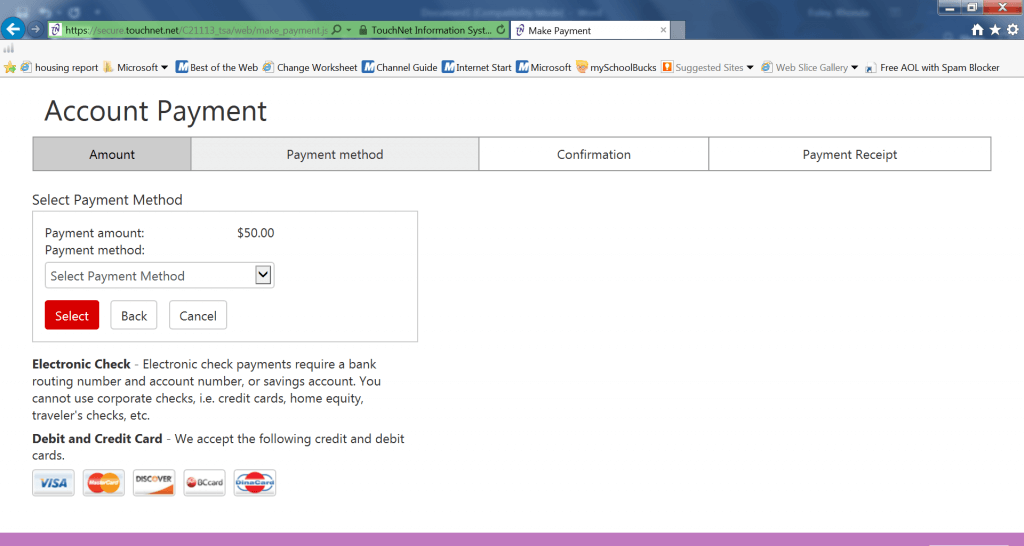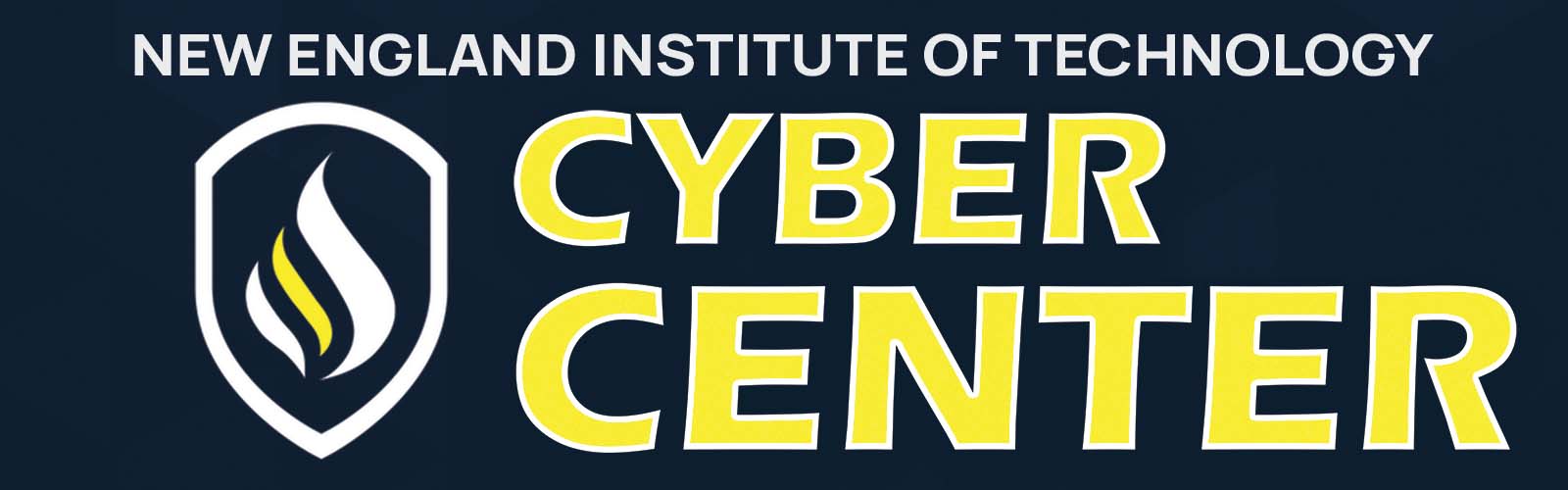TOUCHNET STUDENT/PARENT AUTHORIZATION DIRECTIONS
- Log into students.neit.edu with your NEIT credentials
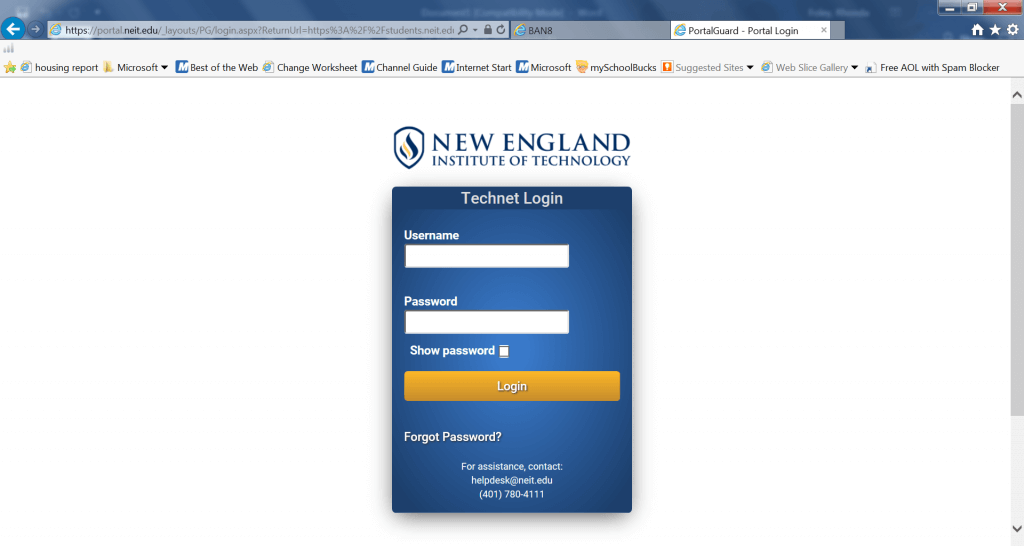
- Click on the Credit Card machine icon that states tuition payment.
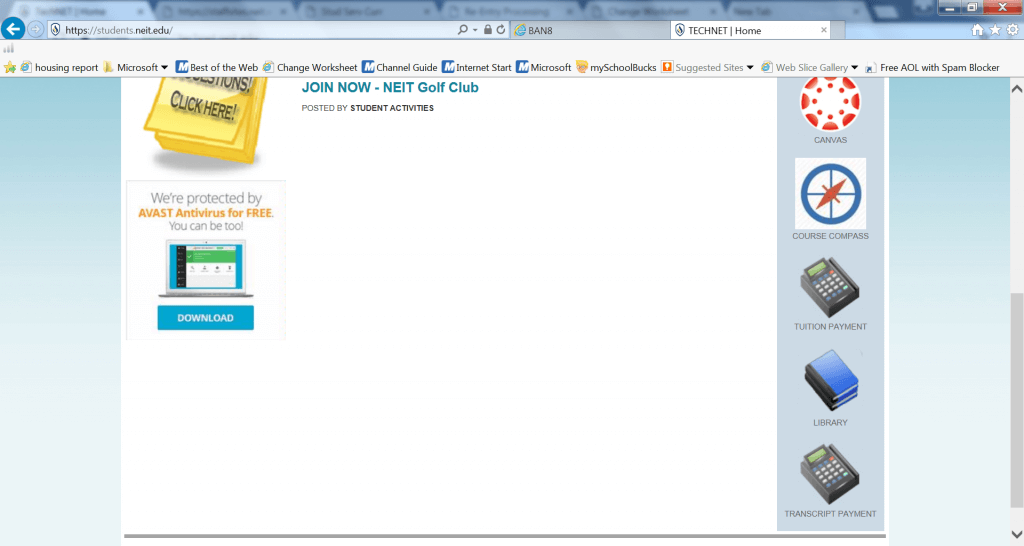
- You will be brought automatically to the touchnet payment portal. Click on Authorized users in the righthand column.
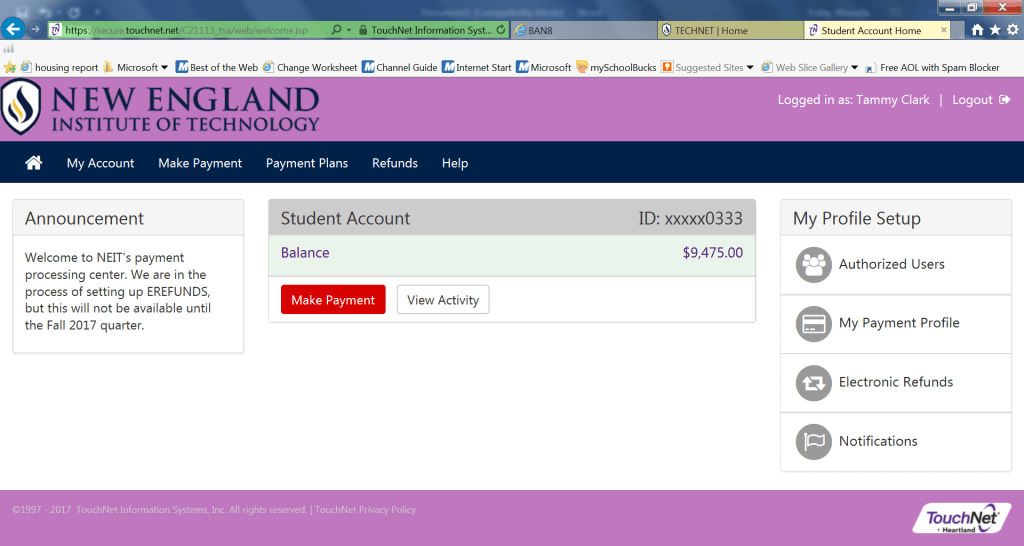
- Enter the email of the authorized user. Hit continue. An approval page may appear. Hit agree if it does.
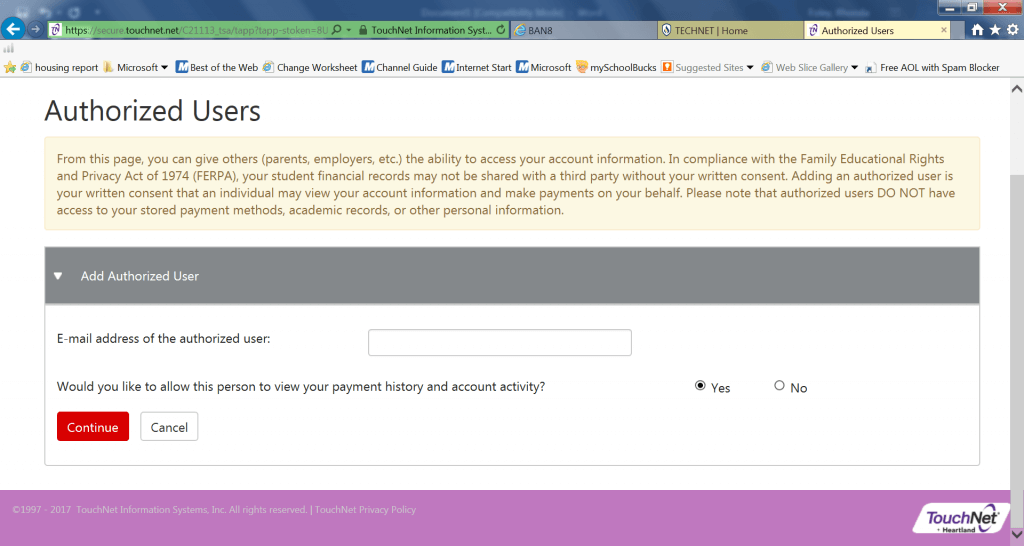
- The authorized user will receive 2 emails. One with a user name and another with a password. The user will click on the link provided. (see below in the email sample)
Hello and welcome!
The student listed below has granted you online access to his or her billing information.
You can now make, schedule, and automate payments on behalf of this student.
Please log in using the password shown below. For security, the other login information for this account is sent in a separate message.
Access Information
Student Name: TXXXX ClaXX
Temporary Password: cksqkogpvx
https://secure.touchnet.net/C21113_tsa/web/login.jsp
________________________________________________________________________________
Hello and welcome!
The student listed below has granted you online access to his or her billing information.
You can now make payments on behalf of this student, schedule, automate future payments, and more.
To access the student’s account, please log in using the site and username shown below. For security, we are sending the initial password for this account in a separate message.
Access Information
Student Name: TXXXX ClaXX
Username: [email protected]
https://secure.touchnet.net/C21113_tsa/web/login.jsp
- The authorized user will enter in the email and the password provided in the email.
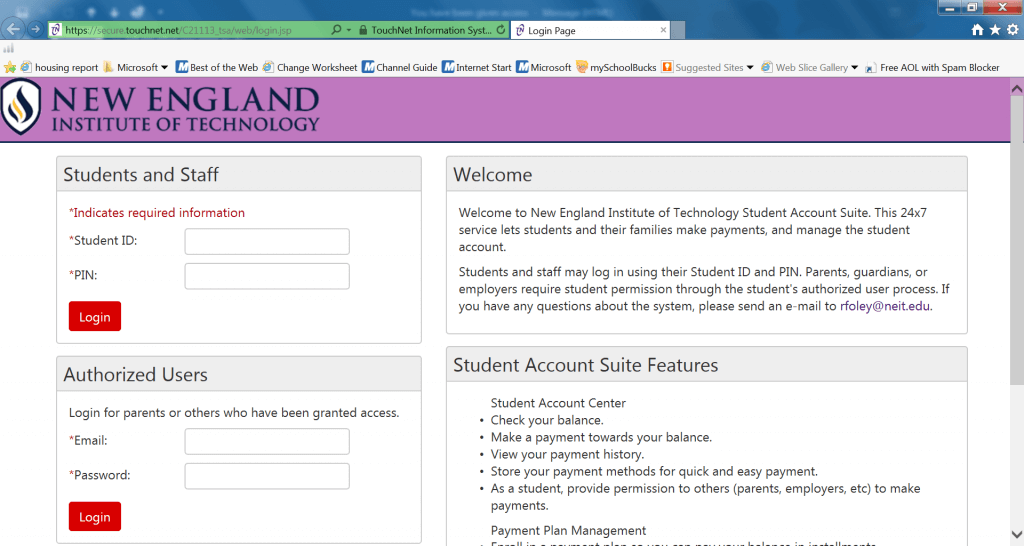
- The authorized user will complete the form below with a new password and hit save.
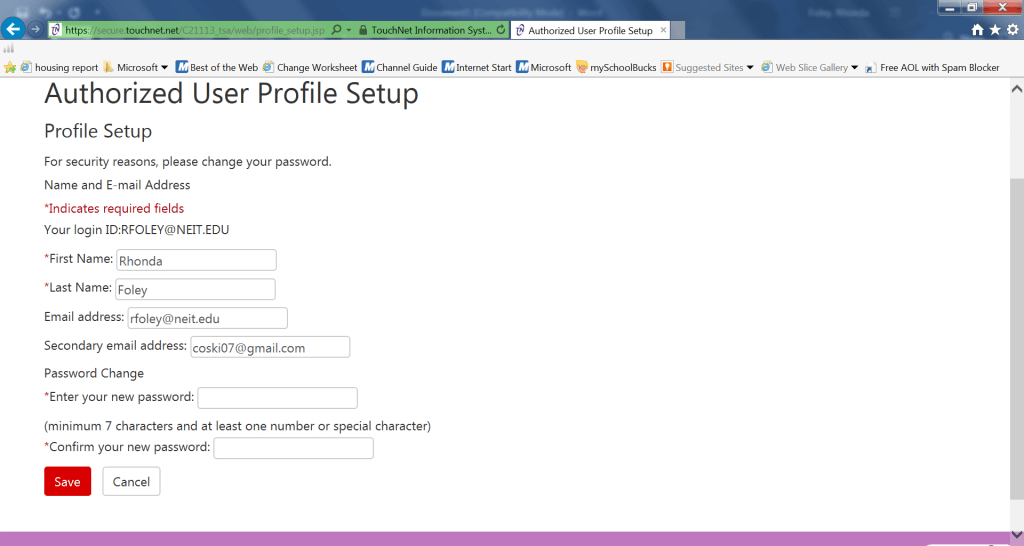
- You will now be able to see the information on the student and authorize payments.
- To make a payment click the ‘make a payment’ box
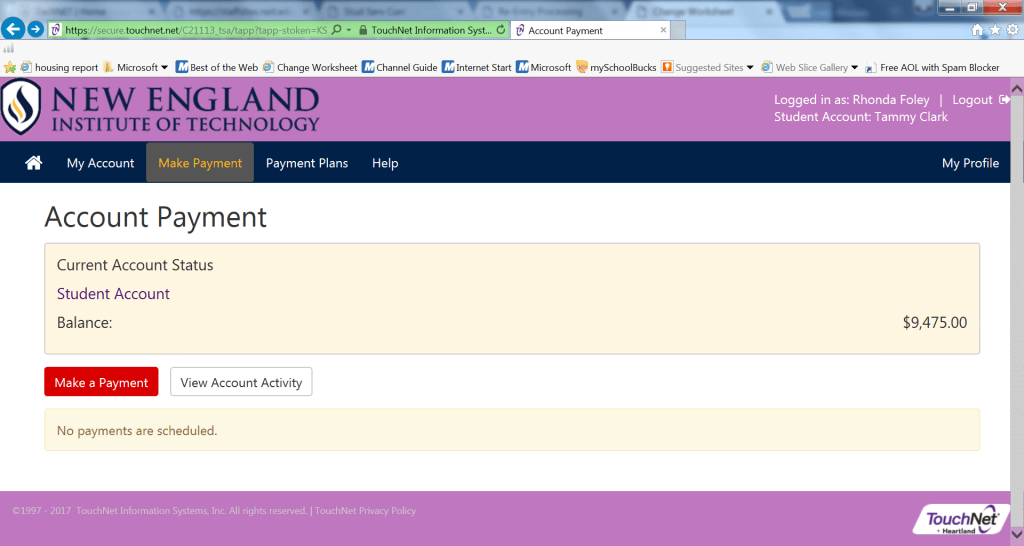
- You can choose to pay the whole balance, the amount due which will be the same normally or a future date which you can enter in any amount you would like.
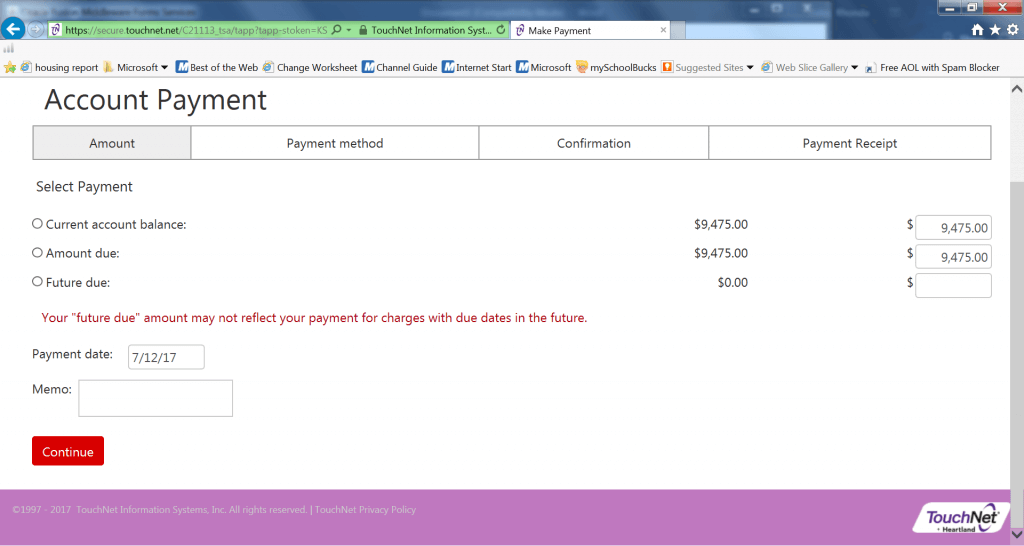
- Enter in the amount you want to pay and the date if you would like to pay it in the future. Then hit the continue button.
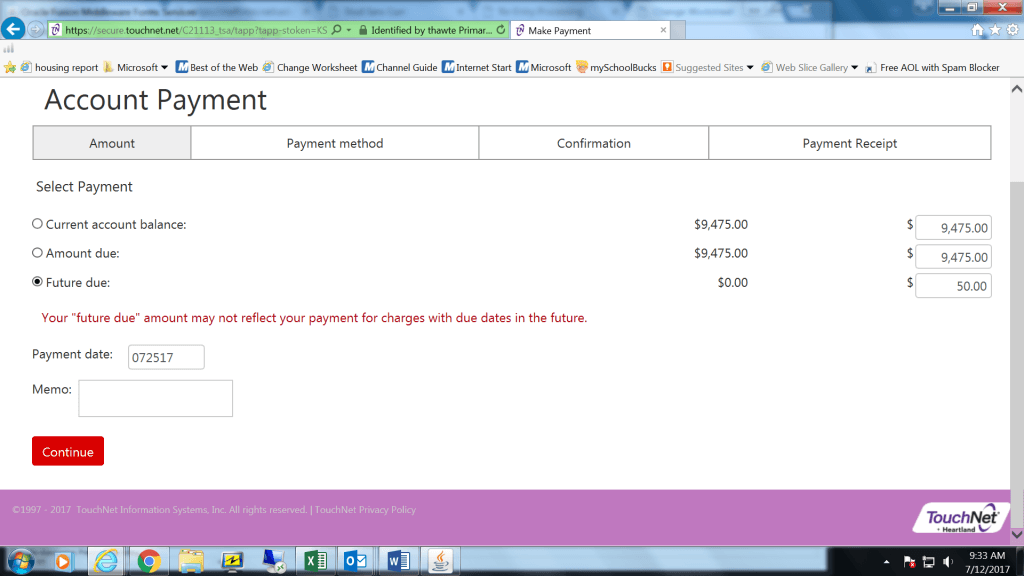
- You will then be asked to select a form of payment and then for your payment information. Once you do this, you will also be asked if you would like to save your information for a future date.